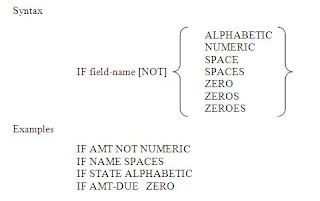JOB Statement
The JOB statement defines and initiates
processing activity. It also identifies the name of the automatic input
file.
JOB INPUT file – name NAME
job-name
Logic
Data selection and manipulation takes
place in the logic section of an EASYTRIEVE PLUS program. Logic is coded
immediately after the JOB statement.
IF Statement
Processing within a JOB activity is
dependent on the conditional (IF) statements present in the program.
- When an IF statement is present, each record read from the input file is processed against this condition.
- Every IF statement must end with END-IF.

Example :
IF DEPT = 910
IF NAME = ‘SMITH’
IF AMT GE 500
IF DEPT = 910
IF NAME = ‘SMITH’
IF AMT GE 500
The value
in another field:
IF DIV = HOLD-DIV
IF STATE = ‘GA’ ‘SC’ ‘TN’
IF CLASS = ‘A’ THRU ‘E’
IF AMT NE 100 THRU 500
IF DEPT = 900 940 THRU 950 960 970 THRU 980
IF DIV = HOLD-DIV
IF STATE = ‘GA’ ‘SC’ ‘TN’
IF CLASS = ‘A’ THRU ‘E’
IF AMT NE 100 THRU 500
IF DEPT = 900 940 THRU 950 960 970 THRU 980
IF / ELSE
ELSE specifies alternative processing when
the condition established by the IF statement is not met.
- For true IF’s all commands up to the ELSE (or END-IF if no ELSE is present) are executed.
- For false IF’s, commands between ELSE and END-IF are executed.
- Following END-IF, processing continues regardless of the result of the IF.
Example
IF DIV = ‘A’ THRU ‘L’
DEDUCTIONS = GROSS * .15
ELSE
DEDUCTIONS = GROSS * .18
END-IF
IF DIV = ‘A’ THRU ‘L’
DEDUCTIONS = GROSS * .15
ELSE
DEDUCTIONS = GROSS * .18
END-IF
Records with the DIV in the A through L
range are processed according to the statement(s) between the IF and ELSE. For
all records with DIV not in the range A through L , the statement(s) following
ELSE is executed until END-IF is reached.

Assignment Statement
The assignment statement establishes a
value in a field by copying the value from another field or literal. The
assignment statement also accomplishes data conversion, such as packing or
unpacking data.
Syntax
Field-name-2
Field-name = literal
EQ arithmetic expression
Field-name-2
Field-name = literal
EQ arithmetic expression